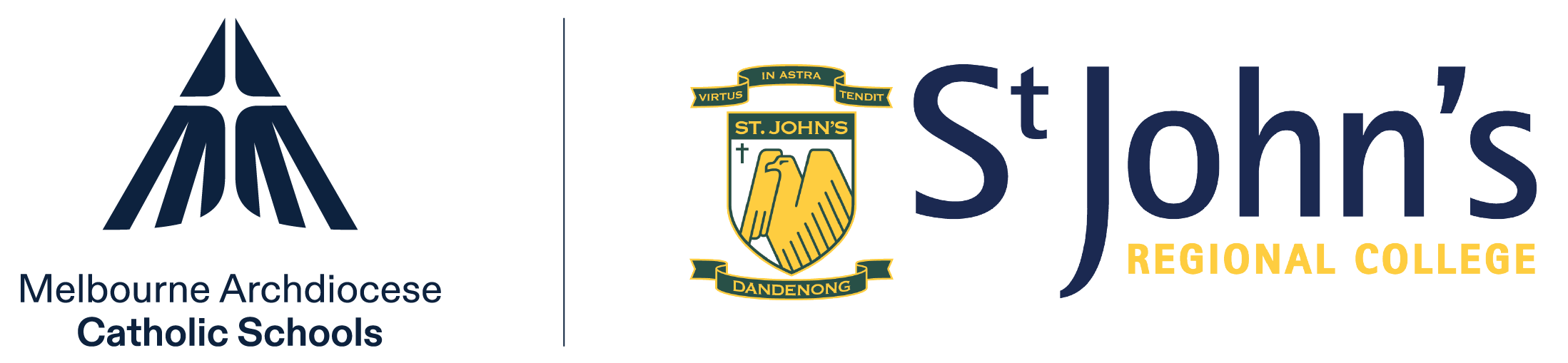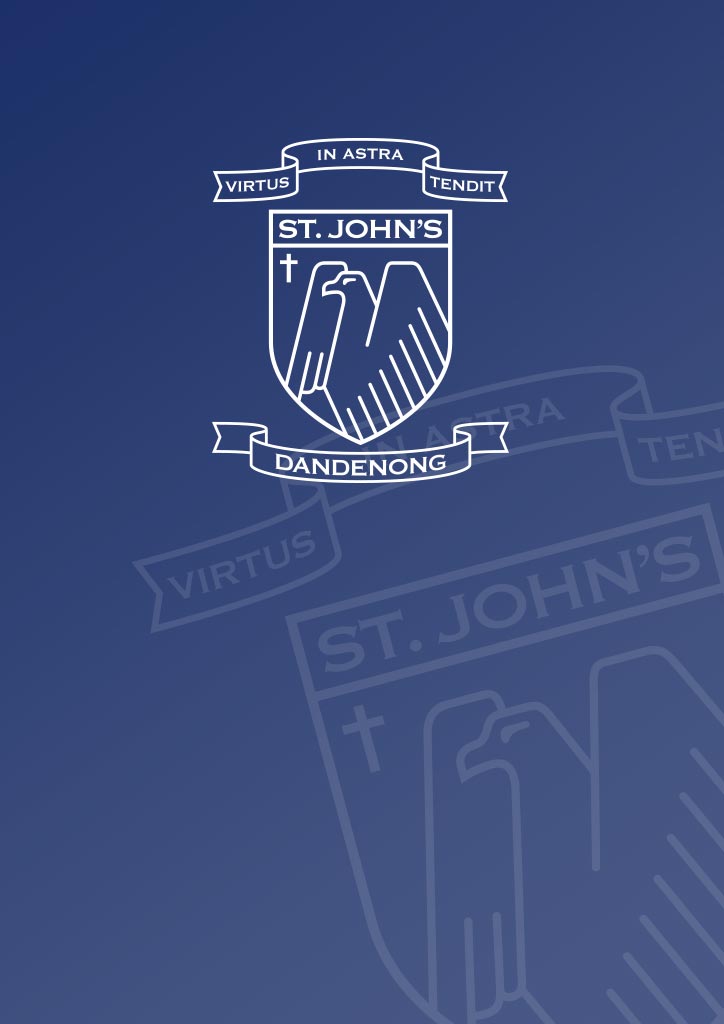Online Etiquette and Expectations for Students
As we have commenced the Home Learning Program at St John’s Regional College, we need to remember that this a new method of learning for all, and that it is important that everyone supports one another during the period of online learning. We must be understanding, tolerant and respectful of each other as we work in partnership through this process. We ask you to remember that what applies in the classroom, applies online in terms of your behaviour, participation and completion of work. It is important that we always treat one another with dignity and respect.
You must ensure that you are a responsible user of technology. It is our expectation for St John’s Regional College students that:
1. You are attending classes
- All students are to attend classes as set out in their timetable. It is especially important that all students attend Online Homeroom at 8.50am by going to their Homeroom class forum where the roll will be taken. This is also as a chance to stay connected to your Learning Mentor and homeroom during term 2.
- It is expected that your appearance is neat and casual dress would be the same as on a ‘uniform free’ day. For example, comb your hair, no PJs.
- Clothing must not have inappropriate language or offensive imagery. T-shirts and tops should have sleeves and not be revealing.
- The wearing of school uniform may be introduced if students do not appear in neat casual clothing when Video conferencing with the class.
2. Open and appropriate spaces for learning
- You should only engage in audio and video classes from an open, quiet and appropriate space outside of your bedroom.
- Let household members know that you are currently in an online class.
- Check that your video and audio work correctly – it is good to use a microphone headset if you have one.
- Be prepared by completing any pre-session tasks your teacher has set.
3. Communication during the online class in Microsoft 365
- Microsoft 365 enables learners to engage with their classroom teacher via a Chat function. Students are to turn off their video and join the class. It is only at the direction of a teacher that a student should turn their camera on so that they appear on the screen.
- If a student is instructed to turn the video on, the blur function must be used to remove the view of the background from the video image.
- No student should access any other online classes than those organised by their own class teacher.
- Use appropriate language when communicating (speaking/writing messages) online with your teachers and your classmates.
- Behave appropriately in accordance with school rules, expectations and classroom agreements.
- The tone of your language needs to be appropriate to the task and lesson you are completing. This is no different to a normal classroom.
- No additional programs, games or apps are to be running, unless you are directed to do so by the teacher.
- Be on time in joining the online class which includes Homeroom and Pastoral. Class rolls will be taken – if you do not login, you will be recorded as being absent from the class.
- Make sure your class notes and other resources are accessible.
- Mute your microphone prior to commencing the class and be prepared to participate via audio means.
- Note any questions that you might have during the session and wait for the designated question and answer time, unless otherwise stipulated by your teacher. Have the chat written function open if directed to do so by the teacher.
- All Online Conferences will be recorded by the teacher for Child Safety Purposes.
Please note: If any online behaviour is considered inappropriate, students will have access to online learning blocked and contact will be made with the student’s family to address the unacceptable behaviour.
4. Online safety
a. Planning for safety
- Ensure your parents and family members are aware of the school expectations when working online.
- Talk with your parents and develop family expectations for screen time, sharing working spaces, using security controls and boundaries for social media use.
- Refer to the Top 5 online safety tips for kids and consider developing a personal safety plan. Discuss and share this with your family.
- Use only credible sources for content searches online.
b. What to do if you feel unsafe online
- If you feel unsafe online or an incident occurs, stay calm and don’t try to deal with the situation alone.
- Let your parents/carers, teacher or other adult know as soon as possible. They will be able to assist you to report the incident following school procedures or by making a report to the eSafety Commissioner.
c. Respectful online participation for learning and wellbeing
- All video, chat and direct messages will be monitored. Please remember to act within school expectations.
- Whatever goes online, stays online. Take pride in yourself as a member of the St John’s Regional College community.
- You must not:
- re-post a message that was sent to you privately, without the permission of the sender.
- take or distribute photos, sound or video recordings of anyone connected to the St John’s Regional College or other people, including background figures and voices, without their express written permission.
- upload/post/email images, video or sound, containing members of St John’s Regional College staff and students onto social media platforms (e.g. Snapchat, TikTok, Facebook, YouTube) or any other website or app, without their authorisation and the authorisation of the St John’s Regional College. o make deliberate attempts to disrupt other people’s use of ICT.
- make a request or respond to a request from teachers, counsellors, administrators and other school staff to be ‘friends’ on social media.
5. Privacy
Our school ICT Use Agreement requires you to take reasonable steps to protect the personal information that is held from misuse and unauthorised access.
St John’s Regional College stresses that you take responsibility for the security of your device (e.g. computer, iPad, phone) and not allow it to be used by an unauthorised party.
6. Technical Support
Please contact the College via phone on 8793 2000 if you encounter a technical issue.